Back in 2012, I wrote a popular post on how to add a get a quote insurance form to your Facebook page (along with a tutorial video). Unfortunately, over the years and with Facebook’s design changes, that DIY method no longer works!
Get A Quote Form
Now, you will need to use a service that creates landing pages (or forms) and allows you to embed them within your Facebook page.
I recommend Leadpages because I personally have used them and found their service reliable. I’ve heard of others, but I only like to recommend things I’ve actually used! The monthly cost might be a little high if all you need is a Facebook tab, but it’s definitely worth it if you have a need for landing pages.
Note: Many captive companies offer a Facebook tab quote form for their agents, you just need to contact your marketing department to find out how to set it up.
In the mean time, what CAN you change on your own? Here are a few ideas:
Put A Face With A Name
Your profile picture is shown next to every status update or comment you make. That means that this is NOT the place to put a blurry or badly cropped logo. If your name is on the front door of the agency, then your face should be in the profile photo! Use an up-to-date headshot preferably. It’s all about branding here! So consider using the same photo on your personal profile too.
If your name is not on the door and you brand the agency name, consider doing a nice photo of the front of your office. Only use your logo if it fits really well and is easy to read! Here are a few samples from client’s pages:
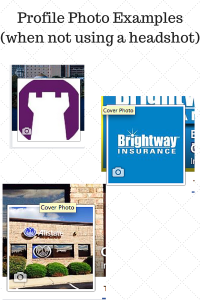
Facebook Cover Image
Are you using the BIG cover photo at the top of your business and personal Facebook pages? I’ve noticed that a lot of people are leaving this spot blank! Big mistake!
First, the cover photo is the largest and most obvious space on your page and a great place to brand yourself. Plus, it’s very easy to update, so there is just no excuse for leaving it blank.
This is a great place to put a picture of your team or the front of your office location. I’ve also seen some great photos that show a booth at an event or even a branded company graphic.
If you want to add your name or logo to a picture use a website like PicMonkey to edit the image. If you don’t have a photo and you’re starting from scratch, Canva is another free website that can help you create simple professional cover image graphics.
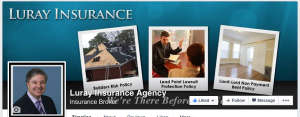
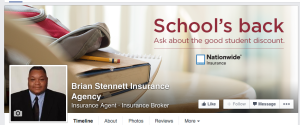
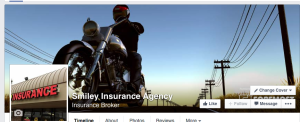
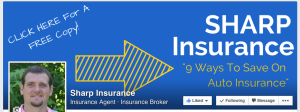
Don’t let this be something you never do because it’s too hard to setup. With only a few minutes, you can have a nice branded photo included on all of your Facebook pages, without having to hire a graphic designer!
Add A Call To Action
Have you noticed the “call to action” button that now exists at the top of your Facebook page?
They’ve been around for a while now, but I’ve noticed that Facebook is really beginning to promote it. So I thought I’d show you how to update yours!
This will allow you to add a small button to the cover image on your Facebook page that links to your website (or just lets someone send you a message).
First go to your Facebook business page. Here’s mine below (you can follow my Facebook page here!) :
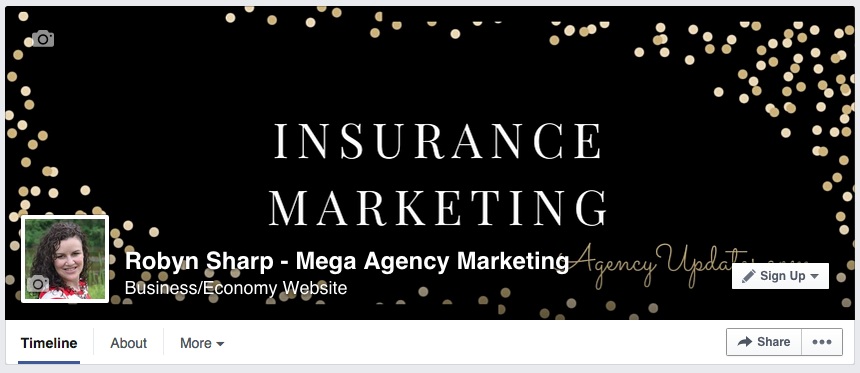
See that little “Sign Up” button on the bottom right of the cover image? That is your Call-To-Action button. You can’t change the color or placement but there are several options for text. Here’s how to edit it:
When you click on the button (while logged in as an admin), this menu will show below. Select Edit. (If you haven’t created one before, it will just say Create A Call To Action) and send you straight to the next step.)
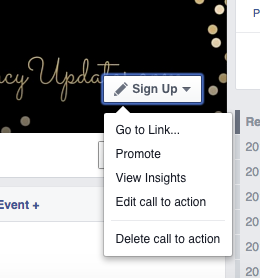
Below you’ll see the Edit menu. You’ll be able to choose a button and put in the link you want to send someone to if they click on it. I’ve put in my website address. You could use your main website or send someone directly to a quote or landing page.
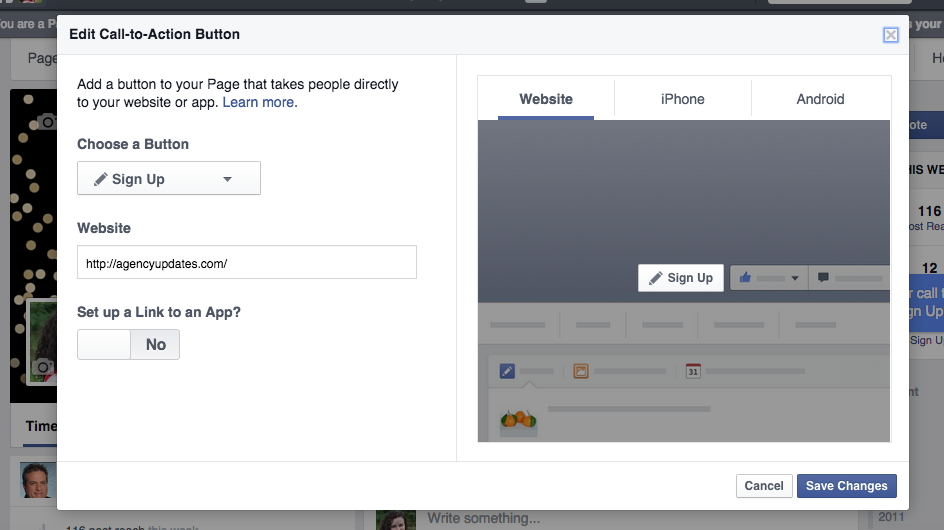
Here are the different options for selecting your button text. For an insurance agency, I’d probably recommend Contact Us.
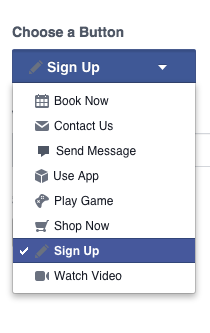
Then save it and you’re done! Super easy. Your stats will show if anyone clicks on the button too. You can also include the button in any Facebook ads that you run.
Got it? Now go create yours now!
Update Your About Section
Your ABOUT section needs to be completely filled out with up to date contact info. Click ABOUT under your profile photo and review the info. If you hover over an item, you’ll see a pencil and the word EDIT show up to the right.
Make sure you list your Category as Local Business and Insurance Agent and Insurance Broker as your sub-category so you show up in the local business directory.
Get New “Likes”
Now that your page looks amazing, it’s time to do something to get new “likes”. You could run a Facebook ad, send an email to your client list asking them to like your page, update your profile in your email signature (and your staff’s too) or just invite some of your networking connections to visit your page. Small actions lead to big results! Read this post for ideas on building your page likes.
Create Daily Content
Once you’ve got your page set up and have clients “liking” you, you’ll want to make sure you’ve got regular daily content scheduled to go out. Not sure what to write? Use Mega Posts and have engaging, excellent insurance specific content every day!
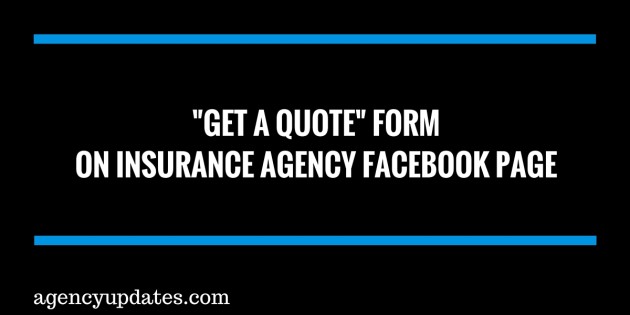
Comments
25 responses to “How To Create A “Get A Quote” Form On Your Insurance Agency Facebook Page”
Robyn,
Thanks so much for this info! I’m going to work on that right now.
Thanks Karissa! Did it work okay for you?
Facebook says No install abvailable for this app 🙁
Hi Dawn – someone else told me the same thing and when I tried it on my computer it went through just fine. I’m going to contact the app support and see if I can find out what causes that error and I’ll update here!
Also – if you only want to do one tab, try http://www.lujure.com. It’s a great app and easy to use but I’m pretty sure you can only do one for free. If you use it, choose the HTML option and paste in the code.
[…] How To Create A Get A Quote Tab […]
Robin,
“no install available for this app” is the error message I get!!!
Robyn … this is my 2nd comment….when I chose hosted iframe main it told me to switch from my page and use FB as myself … and in your instructions it asked you if you wanted to add this to your business page.
Linda, Okay, did you switch to using it as yourself? Did it work after that? In the video, I was logged in under a personal account and not using it as the business. Let me know what happened after that… Thanks!
I got the same thing here
Andy – were you logged in as under your personal account or using it as your page? I’m trying to find out what’s causing the problem.
Robyn, thanks for this great info, but Im running into a problem with Hosted iFrame. Once I paste the code and hit publish, I get a “timed out” and “unable to validate use” message. Im going to try and clear out my history, cache, etc and go at it again. Very, very helpful video and content nonetheless.
Hi Scott! Sorry about that…I’ve heard mixed responses on Hosted Iframe lately. Some people had no problem setting it up and others have run into errors. If you’re stilling having problems, check out Lujure.com and use their free tab option. You can select the HTML option and paste in the same code. Hope one of those works okay! And I’m glad you are enjoying the blog.
Thanks for your response, Robyn. I was able to get it to work after starting over a few times, but now Im running into another problem. I can’t seem to add the 2nd tab. When I hit the button within the “Quote” app to go back to the form generator, the end result is Im simply altering the existing one. When I click on “create new tab”, the list of pages to use it on don’t include my FB page (presumably since I already granted permissions). Im going to watch the rest of your video, as I may have just missed something. Thanks again!
Here’s what you do….when you are editing the Quote tab, right under the Main Content area where you pasted the HTML code. There is an option that says “Install Another Tab” and there are some icons next to it. Click the icon you want it to use and it will create another one from there!
Robyn, that’s what I did, and was then asked which page (I admin 2 other pages). My Agency page was not among the choices. I had to use Lejure for the Refer A Friend, was successful, but now do not receive the notifications when I do test submissions (???)
Ok, got it..realized that you have to choose a different icon when wanting to install a new tab. Thanks for all your help!
hey I setup a quote page using emailmeform.com
I want to test it. Is it free in order to get email responses back?
Yes, it is free for up to 5 forms and up to 200 submissions per month (people filling out the form). That seems to be more than enough for most people!
When you create the form, it should have an option to test it too.
Thanks Robin this worked for me, it looks and works great. It wasn’t a 15 minute process but worth the effort. I also wanted to share, that you can cusomize and use a theme for your page to give it a little more style. Instead of using the HTML code only I tried HTML With
Javascript/CSS top option. Very pleased with how it came out. Checkout Facebook.com/KJInsurance to see a cool working sample. Thanks again Robin and please feel to add me to your mailing list. -KJ
Awesome! I’m glad it worked for you! I’ll check it out…
having issues loading tabs…maybe they charge a fee at this time?
On the Hosted Iframe program? Someone else emailed me having problems with it. What do you see when you go to this link? Does it let you add it then?
https://www.facebook.com/add.php?api_key=208209315900235&pages
Thank you for this awesome form. I got it uploaded great but it doesn’t show up if I am on my iPad or smart phone. Just on my computer. Do you know why?
Hmm…I’m not quite sure! I know that the mobile versions of Facebook don’t show custom tabs so that could be it. I’m glad you like it!